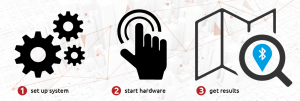SIMPLY START
DIGITAL POSITIONS IN 3 EASY STEPS:
1. set up system
- Browser: https://track.safectory.com/ – login with the access data you have received.
- System: Click on the cogwheel symbol in the map view, select “Beacons”
- System > Beaconlist: Select a beacon from the list and click on “Edit” (pencil icon).
- Beacon Properties: Select “Position” and click on the map to place a beacon; select floor “0” from the drop-down list and confirm with the “tick” icon (for setting up more floors, please refer to the Track user manual)
- Gateway-Beacon: Please do this for the beacon with the same name as the BLE gateway (e.g. B827XXXX) Please note: The BLE gateway will not change its status from UNKNOWN/OFFLINE to ONLINE until the gateway beacon has been placed on the map.
2. start hardware
- BLE Gateway: connect gateway to LAN cable with internet access (at the location of the beacons – range comparable to WIFI router).
- BLE-Gateway: connect connected USB cable first to power outlet and then to Gateway blue light flashes blue: on (long) / off (short)
- Beacons and Asset Tags: by pressing the centre of the lid for 5 sec. Red light under the lid should flash, depending on hardware; a sound (Lynmouth) should be audible. Tags will show green (active) on movement in the backend “Devices” list.
3. get results
- on the map: tags are positioned at the location of the nearest beacon
- Report: get a route of your tag from the bottom window
More documentation
All available documentation can be found in the track backend. To do so, click on the gear icon above the map and select “Documentation” or the corresponding list entry.